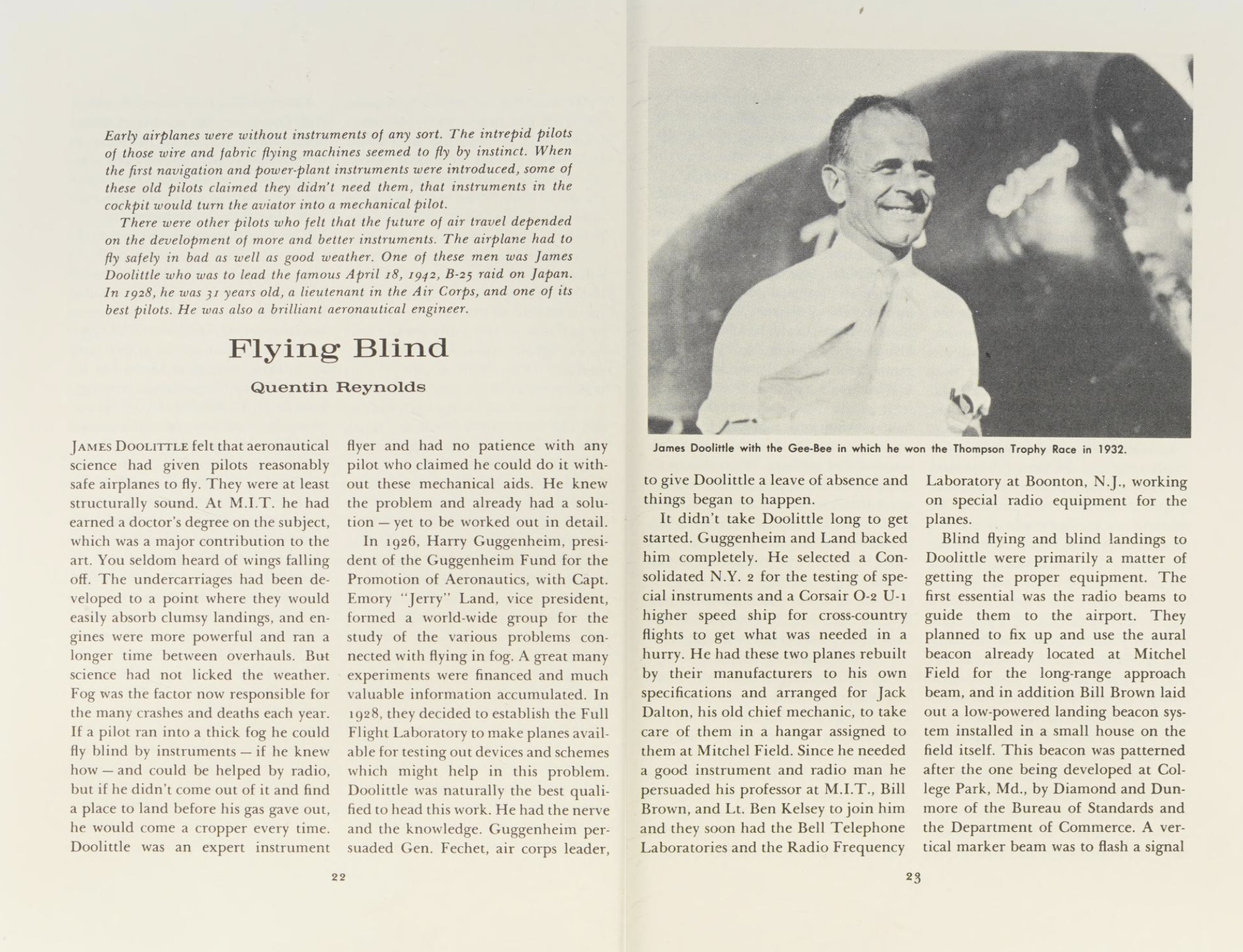Home
How to?
How to?
Create a Post (WordPress Guide)
- Go to the Dashboard: After logging in, look for the “Dashboard” link—usually in the site menu or in the upper-right corner.
- Access the Post Editor: In the left sidebar, hover over “Posts” and select “Add New.”
- Write Your Post:
- Add a Title: At the top, where it says “Add Title,” enter your post’s headline.
- Write Your Content: Click in the main editor area to write your content. Use formatting tools for headings, lists, or quotes.
- Insert Image or Media/File Upload:
- To add an image, file, or other media, click the “+” button inside the editor and select “Image,” “Gallery,” “Video,” or “File.”
- For images or videos, choose whether you want to upload from your computer, select from the media library, or insert from a URL.
- To upload a different file type (such as a PDF or document), choose the “File” block, then upload your file. WordPress will create a download link for your readers.
- Choose a Category: On the right side of the editor, select the category that best fits your post (e.g., “Accident Lessons,” “Test Flight Reports”).
- Add Tags: Tags help others find your post—add a few keywords describing your topic.
- Preview Your Post: Click “Preview” at the top right to see how your post will look.
- Publish: When you’re ready, click “Publish.” You may be prompted to confirm by clicking “Publish” again.
- Edit Later: To make changes in the future, navigate to “Posts” in your dashboard, hover over your post, and click “Edit.”